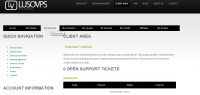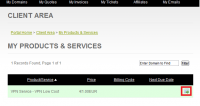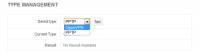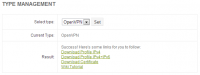Openvpn ipv6
OpenVPN is a free VPN server/client software that allows you to connect to a network. Since LusoVPS is a VPN provider, we have decided to also offer OpenVPN as a choice to our customers.
Everyone that has an active LusoVPS VPN service, have the ability to change from PPTP to OpenVPN and Vice-Versa without any hassle.
Let's begin by login on your client area at https://cart.lusovps.com The following image is a print screen from the Home page of your Client Area. This place is where all your important notifications are available. You should be able to see this image:
Click on "My Services". Once ready you'll see something like the following image. Remember that if you have more than 1 service with us, all the services will show up on the same page and you will need to search for the correct service (VPN). To open the VPN panel, click on the green arrow like shown on the following picture by the red square.
Now we have the Control Panel for your VPN service. In this place you can check for the bandwidth used per location, last login, total time spent connected through the VPN, and a lot more. To be able to change the VPN from PPTP to OpenVPN find the Type Management Area.
If your VPN is already OpenVPN, you should see that the field Current Type is OpenVPN. If not, then select OpenVPN from the Drop-Down, and click "Set". If the operation was successful, then you'll see a few links to the configuration needed to connect to our OpenVPN servers. The successful page looks like the following:
You can see that there are 4 links:
1 - Link to the Profile file IPv4
2 - Link to the Profile file IPv4+IPv6
3 - Link to the Certificate file
4 - Link to this tutorial
Right click on the 2nd and 3rd link and Save link As. You can leave the name as it is. Just do not rename de ca.crt to another file because it's needed like that. When saving, remember to save the Profile and the Certificate on the same folder.. Remember this folder where you're saving these files, it will be used later.
Now you need to download the most updated OpenVPN Client, so that you can connect yourself to our servers.
Download your client according to the Operating System you're using:
http://openvpn.net/index.php/open-source/downloads.html
Or if you prefer, download the source code, and compile it for your system.
Let the setup create a shortcut on your Desktop for OpenVPN GUI. To start OpenVPN right click on the newly created shortcut and Run As Administrator. A new icon will show up on your Task bar. Remember the folder you've saved all those files? Copy all the files to the following folder Program Files\OpenVPN\config. Right click over the new icon, and select the Profile you want to use. Click Connect. Insert the login and password.
There you go. Everything should be working with IPv6 and IPv4.
One small advert you need to know is that the traffic between our server and your computer is compressed to save bandwidth. That's why if you download a 100MB file from the internet the client might show that you've only downloaded 60MB (not precise values), but the traffic count would have increased the 100MB.
Now you're ready to have a little bit of fun!